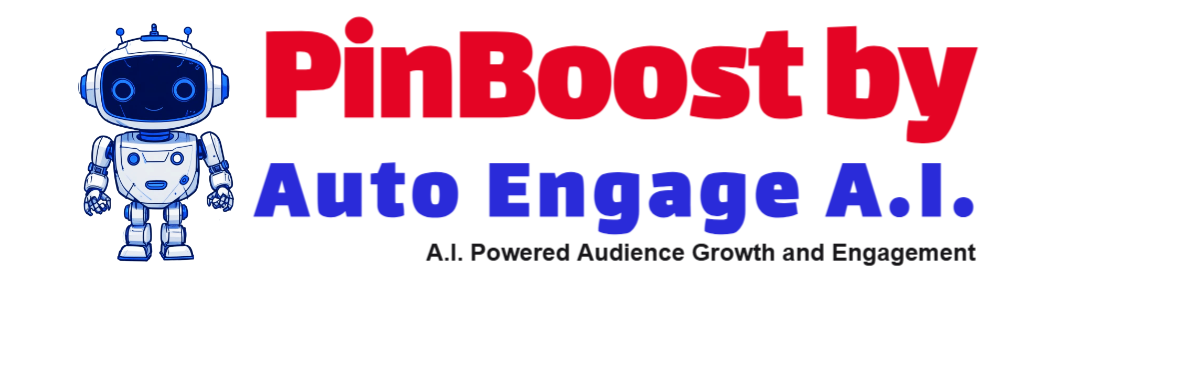Training, Support and FAQ's for
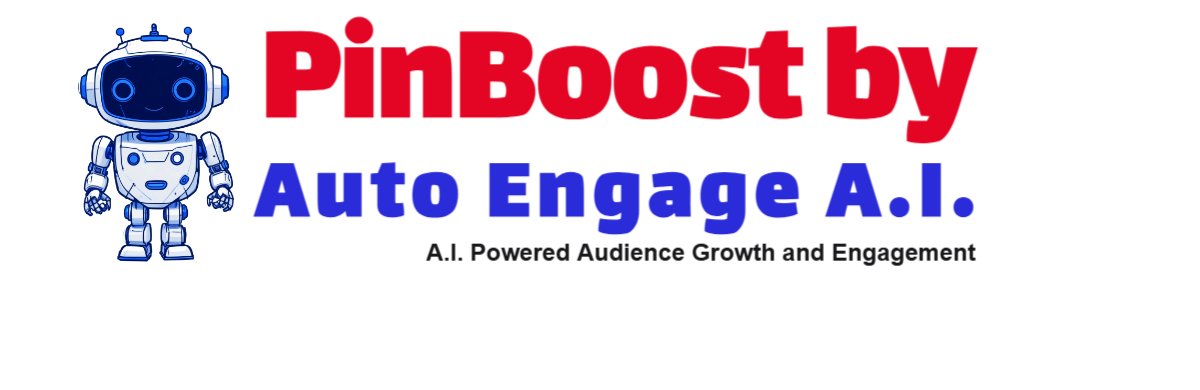
Welcome to PinBoost by Auto Engage A.I. Training! We're here to help you get the most out of our software. We are so excited to have you join our family. You will really enjoy these solutions which literally have taken years of development, testing and use. We would love to hear your feedback, there are a couple ways to do that, and you will find them below.
What you will find below is the overview video and detailed videos on training for PinBoost by Auto Engage A.I.
Click on the below image to download the PinBoost Documentation. Please read this and then go through the videos.
Note: The actual program may differ slightly from the video/documentation as new features get added as time goes on.
Video Training:
Video contents of training:
Downloading the software and installing, Login and get started:
Getting started, Menus, Documentation and Accounts:
Auto Follow:
Auto Like:
Auto Comment:
Auto Repin:
Auto Upload:
Auto Invite:
Direct Message:
Advanced:
Filters and Settings - review the documentation.
Entering your keys for using ChatGPT to leverage A.I. This video will cover getting a product key so you can use ChatGPT to create AI comments.
Support: Technical support or bug reporting
Downloading the software and installing, Login and get started:
Getting started, Menus, Documentation and Accounts.
Auto Follow:
Auto-following on Pinterest means using automation tools to follow other users based on specific criteria, helping you grow your audience, increase engagement, and connect with people in your niche. Here’s an overview and explanation of the options.
1. By Hashtag
- How it Works: The tool identifies users who are active in a particular niche by searching for specific hashtags. It then follows users who have pinned content with those hashtags.
- Example: If your niche is home decor, you might target hashtags like #homedecor, #interiordesign, or #DIYprojects.
- Benefit: This method ensures you’re connecting with users interested in specific topics relevant to your brand or content.
2. Follow Another User’s Followers
- How it Works: The tool follows users who already follow a specific account that is similar to yours or in your niche.
- Example: If you’re a fitness brand, you might target the followers of a popular fitness influencer.
- Benefit: These users are likely to engage with similar content, making them ideal candidates for following your account.
3. Follow Another User’s Follows
- How it Works: Instead of targeting followers, this option follows the users that a specific account is following.
- Example: If an influencer follows a curated group of high-value accounts, you can engage with those users as they may also be relevant to your niche.
- Benefit: Helps you connect with high-quality, active users in your niche.
4. Follow Users Who Like Posts
- How it Works: The tool tracks who liked specific pins and follows them.
- Example: If you’re promoting wedding services, you could target users who liked pins with wedding-related content.
- Benefit: These users are actively engaging with content, increasing the chance they’ll engage with your account as well.
5. Follow Users Who Commented on Posts
- How it Works: The tool identifies users who have left comments on specific pins and follows them.
- Example: For a cooking brand, you might target users commenting on recipe pins.
- Benefit: These users are highly engaged and more likely to interact with your pins and boards.
6. Follow a Board’s Followers
- How it Works: The tool follows users who are following a specific board.
- Example: If a board focuses on "Minimalist Home Decor," you can follow its followers to reach people interested in that theme.
- Benefit: Targets users with a specific interest that aligns with your content.
7. Follow Users by Google Search
- How it Works: The tool leverages Google search results to find Pinterest users based on specific queries (e.g., “top Pinterest accounts for DIY crafts”) and follows them.
- Example: Searching for “best Pinterest accounts for travel inspiration” and following the users listed in those accounts or groups.
- Benefit: Broadens your reach by finding relevant users outside Pinterest’s in-app search functionality.
Key Considerations for Auto-Following
- Quality Over Quantity: Target users carefully to ensure you’re following people who are genuinely interested in your content.
- Avoid Spamming: Following too many users too quickly can lead to account restrictions.
- Personal Engagement: Pair auto-following with authentic interactions (likes, comments, repins) to build stronger connections.
- Compliance with Pinterest Rules: Use automation tools responsibly to ensure you’re not violating Pinterest’s guidelines.
By leveraging these options, you can strategically grow your Pinterest presence while focusing on users who are most likely to engage with your content.
Auto Like:
Auto-liking on Pinterest involves using automation tools to like pins based on specific criteria. This helps boost engagement, attract attention to your profile, and build relationships with users in your niche. Here’s an overview and explanation of the options:
1. By Hashtag or Keywords
- How it Works: The tool searches for pins containing specific hashtags or keywords and automatically likes them.
- Example: If your niche is gardening, you could target hashtags like #gardenideas or keywords like “indoor plants.”
- Benefit: Helps you engage with content and users relevant to your niche, increasing the likelihood of reciprocal engagement.
2. My Feed
- How it Works: The tool likes posts that appear in your home feed, which is curated based on your interests, followed boards, and accounts.
- Example: If you follow boards related to travel, the tool will like pins in your feed from those topics.
- Benefit: Keeps your profile active and engages with content you’re already interested in.
3. Monitor My Feed and Like New Posts
- How it Works: The tool continuously monitors your home feed and likes newly added pins as they appear.
- Example: If new posts on your feed are related to DIY crafts, the tool will like them immediately.
- Benefit: Ensures real-time engagement with fresh content, keeping you relevant and active.
4. Like Posts from Google Search
- How it Works: The tool uses Google search to find Pinterest pins based on your query, then likes those posts.
- Example: Searching for "best Pinterest pins for wedding planning" and liking the top results.
- Benefit: Allows you to target content not easily discoverable through Pinterest’s in-app search.
5. Target a Specific User’s Followers
- How it Works: The tool likes pins created or saved by followers of a specific user.
- Example: If you’re in the fashion niche, you could target a fashion influencer’s followers and like their pins.
- Benefit: Engages with users who are already interested in a niche relevant to your content, increasing the chance of follow-backs and engagement.
6. Like Posts Comments
- How it Works: The tool identifies pins with comments and likes those comments.
- Example: For a food blog, you could like comments on recipe pins to connect with active, engaged users.
- Benefit: Engages directly with users who are interacting with content, making your engagement more targeted and meaningful.
Benefits of Auto-Liking
- Increase Visibility: Liking pins increases your profile’s exposure and attracts more visits.
- Encourage Reciprocity: Many users are likely to check out your profile and engage with your pins in return.
- Build Relationships: Engaging with users through likes fosters goodwill and potential collaborations.
Best Practices for Auto-Liking
- Be Selective: Target pins and users that are genuinely relevant to your niche or audience.
- Avoid Overliking: Excessive liking can appear spammy and might lead to account restrictions.
- Combine with Manual Engagement: Pair automation with authentic interactions like commenting or pinning for better results.
- Stay Within Pinterest’s Guidelines: Ensure the tool operates in compliance with Pinterest’s rules to avoid penalties.
By strategically using these auto-like options, you can maintain an active Pinterest presence while connecting with the right audience for your content or business.
Auto Comment:
Here are a couple key points on AI Commenting. Review the documentation for further information.
1) One option is just to let the InstaBoost generate its comments with AI. You can put in a command, "Keep it short and to the point." Then start commenting.
Commenting on Pinterest means leaving a written remark or response on a specific pin. It's a way to engage with the content and its creator, build relationships, and contribute to discussions. Comments can range from compliments and questions to sharing personal insights or experiences related to the pin's topic.
Examples of How Commenting Is Used on Pinterest:
-
Expressing Appreciation:
- "This recipe looks delicious! Can't wait to try it."
- "Beautiful design—such a great idea for my living room!"
-
Asking Questions:
- "What size knitting needles did you use for this pattern?"
- "Do you have more tips on organizing a small pantry?"
-
Offering Feedback:
- "I used this workout routine, and it worked great—thanks for sharing!"
- "This DIY project saved me so much money—thank you!"
-
Building Engagement:
- Engaging with other users’ pins through meaningful comments can help grow your Pinterest presence, establish connections, and drive traffic back to your own content.
Best Practices for Commenting:
- Be Genuine: Write thoughtful and authentic comments to make a positive impression.
- Avoid Spam: Don’t post irrelevant comments or promotional links, as this could harm your credibility and violate Pinterest’s guidelines.
- Stay Positive: Comments on Pinterest are often kind and constructive, keeping the platform's community-friendly vibe.
Commenting thoughtfully can help you stand out and build a stronger presence on Pinterest.
AI generated post video:
Auto Repin:
Auto-pinning on Pinterest involves using automation tools to repin (save) content to your boards based on specific criteria. This strategy allows you to keep your boards active, curate valuable content, and engage with your target audience while saving time. Here’s an overview of the options:
1. Repin by Hashtag or Keywords
- How it Works: The tool searches for pins using specific hashtags or keywords, then automatically repins them to your boards.
- Example: If your niche is home decor, you can target hashtags like #homedecor or keywords like “boho living room.”
- Benefit: Ensures the content you repin aligns with your niche and provides value to your followers.
2. Repin a Specific User’s Posts
- How it Works: The tool repins content from a chosen user’s profile or boards.
- Example: If a popular travel blogger shares high-quality pins, you can repin their content to your travel-themed boards.
- Benefit: Builds connections with influencers and shares high-value, curated content with your audience.
3. Repin a Specific Board’s Posts
- How it Works: The tool focuses on repinning content from a specific board.
- Example: If there’s a board dedicated to "Quick and Easy Recipes," the tool repins content from that board to your own food-related board.
- Benefit: Allows you to curate highly targeted content from sources already focused on your niche.
4. My Feed
- How it Works: The tool repins posts that appear in your home feed, which is tailored to your interests and followed accounts.
- Example: If your feed shows pins related to gardening, those pins will be repinned to your gardening board.
- Benefit: Simplifies content curation from your existing feed, keeping your boards active.
5. Monitor My Feed and Repin Any New Posts
- How it Works: The tool actively monitors your feed for new pins and repins them in real time to your boards.
- Example: New pins about “Holiday Decor” appear in your feed and are repinned immediately to your “Holiday Ideas” board.
- Benefit: Keeps your boards fresh with up-to-date content, improving engagement.
6. Repin from Google Search
- How it Works: The tool uses Google to find Pinterest pins based on specific search queries, then repins those pins to your boards.
- Example: Searching for “top pins for minimalist design” and repinning relevant results.
- Benefit: Expands your reach by finding high-quality content outside Pinterest’s internal search.
Benefits of Auto-Pinning
- Saves Time: Automates content curation, freeing up your time for other activities.
- Keeps Boards Active: Ensures your boards are regularly updated with fresh content, increasing visibility.
- Builds Engagement: Repinning popular or high-quality content can attract more followers and engagement.
Best Practices for Auto-Pinning
- Stay On-Brand: Only repin content that aligns with your niche, brand, or audience’s interests.
- Mix Original Content: Balance auto-pinned content with your own pins to maintain a unique identity.
- Avoid Over-Repinning: Excessive repinning can appear spammy and might lead to account restrictions.
- Optimize Board Organization: Ensure your boards are well-organized and named clearly to make repinned content easier to find.
- Comply with Pinterest Guidelines: Use automation tools responsibly to avoid violating Pinterest’s rules.
By using these auto-pinning options strategically, you can enhance your Pinterest profile, provide consistent value to your followers, and grow your audience efficiently.
Auto Upload:
Auto-uploading on Pinterest is a process where you use tools to upload and publish pins automatically. This is particularly helpful for managing bulk uploads, ensuring consistency in posting, and saving time when handling large volumes of images.
Key Options in the Auto-Uploading Screen:
1. Source of Uploads:
- Upload from a folder of images:
- You can select a folder containing multiple images to upload as pins.
- Each image in the folder is treated as a separate pin.
- Upload from a CSV file:
- Allows you to use a CSV file to specify details for each pin, such as titles, descriptions, links, and the board they should be uploaded to.
2. Target Board:
- To which board do you want to upload?
- Select the specific Pinterest board where the images will be pinned.
- The "Refresh" button updates the list of boards linked to your account.
3. Image Management:
- Folder containing images:
- Select the folder from your computer where your images are stored.
- Upload in random order:
- Shuffles the images and uploads them in a non-sequential order for variety.
- Move image file to subfolder after successfully uploaded:
- Organizes your images by moving them to a subfolder after they’ve been uploaded.
4. Pin Details:
- Pin link:
- Enter a URL to link your pin to a specific webpage (e.g., a blog post, product page, or landing page).
- AI-generated title and description:
- The tool can automatically create titles and descriptions for your pins using AI.
- Use the filename as the title:
- Uses the image file's name as the title of the pin.
- Manual Entry for Title and Description:
- Allows you to input custom titles and descriptions for the pins.
5. Scheduling Options:
- Upload all images now:
- Immediately uploads all selected images to the specified board.
- Schedule uploads:
- Set specific days and times for each image to be uploaded.
- Includes fields to customize the schedule by day and post time.
6. Review Process:
- Review after uploading and submit manually:
- Provides an option to check each upload manually before final submission, ensuring accuracy and customization.
7. Random Intervals and Limits:
- Random interval after each upload:
- Introduces a delay (e.g., normal, short, or long) between uploads to mimic natural posting behavior.
- Maximum uploads per day:
- Sets a daily cap on the number of uploads to avoid spamming and adhere to Pinterest’s guidelines.
8. Action Buttons:
- Start Uploading:
- Begins the upload process based on the defined settings.
- Press Start to Begin:
- The main action button to launch the automation process.
Benefits of Auto Uploading:
- Time-Saving: Automates repetitive tasks, making bulk uploads seamless.
- Consistency: Maintains regular posting schedules, improving engagement.
- Customization: Allows for unique titles, descriptions, and links for each pin.
- Scalability: Handles large volumes of content, ideal for businesses or content creators with extensive visual assets.
Auto Invite:
Auto-inviting on Pinterest is a feature that allows you to invite users to collaborate on your boards or interact with your account. This functionality is especially useful for building community engagement, increasing board visibility, and encouraging collaboration on group boards. Here's an overview of the auto-invite options:
Key Options in Auto-Inviting:
1. Invite by Specific Criteria:
You can choose how to target users for invites:
-
Enter Hashtag or Keywords:
- How it Works: Searches for users based on hashtags or keywords related to your niche or interest.
- Example: Using the hashtag #DIYCrafts to find users interested in craft projects.
- Benefit: Targets users who are likely to engage with your board's content.
-
Invite Another User’s Followers:
- How it Works: Invites followers of a specific user to your board.
- Example: Targeting followers of a popular home decor account for your interior design board.
- Benefit: Reaches users already interested in similar content.
-
Invite Another User’s Follows:
- How it Works: Invites users that a specific account follows.
- Example: Targeting users followed by a niche influencer.
- Benefit: Helps connect with users that an expert or competitor considers relevant.
-
Invite Users Who Liked a Post:
- How it Works: Finds users who liked a specific pin and invites them to collaborate on your board.
- Example: Targeting users who liked a pin about summer recipes for your food board.
- Benefit: Engages users who have shown active interest in similar content.
-
Invite Users Who Commented on a Post:
- How it Works: Targets users who left comments on a specific pin.
- Example: Reaching out to users who commented on a pin about travel destinations.
- Benefit: Targets highly engaged users who are likely to interact with your content.
-
Invite a Board’s Followers:
- How it Works: Targets users following a specific Pinterest board.
- Example: Inviting followers of a board titled “Fitness Tips” to your health and wellness board.
- Benefit: Focuses on users already invested in a particular topic.
-
Invite Users from a Google Search:
- How it Works: Finds Pinterest users through Google search results based on specific queries.
- Example: Searching for “top Pinterest accounts for graphic design” and inviting users that show up.
- Benefit: Expands the reach beyond Pinterest's internal search.
2. Invitation Details:
-
How Many Users Do You Want to Invite?
- Specifies the number of users to target for invitations in a single session.
- Example: Setting it to "100" sends invites to 100 users.
-
To Which Board Do You Want to Invite?
- Allows you to select the specific board for collaboration.
- Use the "Refresh" button to update the list of available boards.
3. Scheduling and Limits:
-
Random Interval After Each Invite:
- Adds a random delay between invites to mimic organic behavior.
- Options include normal, short, or long delays.
- Benefit: Reduces the risk of being flagged for automation by Pinterest.
-
Maximum Invites Per Day:
- Caps the total number of invites sent daily to comply with Pinterest guidelines and avoid spam-like behavior.
- Example: Setting a limit of 100 invites per day.
4. Action Buttons:
- Start Inviting:
- Begins the invitation process based on the chosen settings.
- Progress Bar:
- Displays real-time updates on the invitation process.
Benefits of Auto-Inviting:
- Boosts Collaboration: Helps you grow group boards by inviting like-minded users to contribute.
- Increases Visibility: Drives more users to your boards, improving engagement and followers.
- Saves Time: Automates the manual process of finding and inviting users.
- Targets Relevant Audiences: Ensures the invited users align with your niche or board theme.
Best Practices for Auto-Inviting:
- Choose Targeted Audiences: Use relevant hashtags, users, or boards to invite users genuinely interested in your content.
- Set Realistic Limits: Avoid sending too many invites in a short period to prevent account restrictions.
- Monitor Engagement: Track how users respond to your invites to refine your strategy over time.
- Comply with Pinterest Guidelines: Use automation responsibly to avoid violating platform rules.
This tool can be a powerful way to grow your Pinterest presence when used effectively!
Direct Message:
Direct Messaging (DM) on Pinterest allows users to send private messages to individuals or groups to share ideas, build relationships, or promote content. The auto-direct messaging feature simplifies this process by automating the selection of recipients and the sending of messages. Here's an overview of the options:
Key Features and Options for Auto Direct Messaging:
1. Targeting the Recipients:
The tool offers several ways to select who you want to message:
-
Enter Hashtag or Keywords:
- How it Works: Finds users based on specific hashtags or keywords relevant to your niche.
- Example: Using the keyword "home decor" to message users interested in interior design.
- Benefit: Ensures you're connecting with users likely to engage with your content.
-
DM Another User's Followers:
- How it Works: Targets the followers of a specific Pinterest account.
- Example: Messaging followers of a competitor or influencer in your industry.
- Benefit: Reaches users already interested in a similar niche.
-
DM Another User's Follows:
- How it Works: Messages users that a specific account follows.
- Example: Messaging users followed by a brand or influencer.
- Benefit: Connects with users vetted by the selected account.
-
DM Users Who Liked a Post:
- How it Works: Sends messages to users who liked a specific pin.
- Example: Messaging users who liked a pin about healthy recipes to share your meal plans.
- Benefit: Targets actively engaged users who have shown interest in related content.
-
DM Users Who Commented on a Post:
- How it Works: Targets users who commented on a specific pin.
- Example: Messaging users who left comments on a travel guide pin to offer related products or tips.
- Benefit: Focuses on users likely to respond since they are already engaging.
-
DM a Board’s Followers:
- How it Works: Messages users who follow a specific board.
- Example: Reaching followers of a “DIY Crafts” board to promote craft kits.
- Benefit: Engages users interested in a specific topic or board theme.
-
DM Users from a Google Search:
- How it Works: Finds Pinterest users based on Google search results.
- Example: Searching for "Pinterest influencers in fitness" and targeting those users.
- Benefit: Expands targeting options beyond Pinterest's internal tools.
2. Crafting and Managing Messages:
-
Message Creation and Editing:
- Create new messages or edit existing templates for customization.
- Example Messages:
- "Hey there! Did you know that [topic] can be enhanced with [your product/service]?"
- "Just dropping by to share an idea that might interest you—check out my board for inspiration!"
- Benefit: Keeps communication personalized and relevant.
-
Message Queue:
- View and manage messages to ensure you’re sending the right ones.
- Delete or uncheck messages you no longer want to use.
3. Messaging Frequency and Limits:
-
How Many Messages Do You Want to Send?
- Defines the total number of messages to send in a single session.
- Example: Setting it to "10" limits the session to 10 messages.
-
Only Leave One Message Per User Every [X] Days:
- Ensures you don’t repeatedly message the same user within a set period.
- Example: Setting "30 days" prevents duplicate messages to the same user within a month.
- Benefit: Avoids spamming users and maintains professionalism.
-
Random Interval After Each Message:
- Inserts random delays between messages to mimic organic behavior.
- Options include normal, short, or long intervals.
- Benefit: Reduces the likelihood of being flagged for automated behavior.
-
Maximum Messages Per Day:
- Sets a cap on the number of messages sent daily.
- Example: Setting a limit of 30 ensures no more than 30 messages are sent each day.
4. Action Buttons:
- Start Messaging:
- Begins the automated messaging process based on the selected settings.
- Progress Bar:
- Tracks the status and completion of your messaging campaign in real-time.
Benefits of Auto Direct Messaging:
- Builds Relationships: Fosters connections with your target audience through personalized outreach.
- Promotes Content: Drives traffic to your boards, pins, or external links by sharing them directly with users.
- Saves Time: Automates the process of finding and messaging users.
- Expands Reach: Helps you connect with a broader audience within your niche.
Best Practices:
- Personalize Messages: Include user-specific details or relevant content to make your outreach more effective.
- Avoid Over-Messaging: Respect users’ boundaries by limiting frequency and targeting carefully.
- Monitor Engagement: Track responses to improve your messaging strategy over time.
- Comply with Pinterest Guidelines: Ensure you follow platform rules to avoid penalties or account restrictions.
Entering your Keys for using ChatGPT: To leverage A.I. This video will cover getting a product key so you can use ChatGPT to create AI comments.
Support:
How to get support? How to create a support email for reporting an error and email process. This is the Support email bot.custservice@gmail.com
As I mentioned above if you have ideas and suggestions for the solution, let us know here.
Important and how to use this tool and not have issues.
Avoid overdoing the likes, follows, comments or direct messages. Set the number of likes to what you would manually do by yourself. Would you manually leave, say, 10000 likes in a day or an hour, or click follow even 200 people? Of course not! Hundreds or thousands of likes or follows per day will immediately raise the suspicion of anti-spam systems.
Errors happen to everyone
Occasionally, it can happen that something is not working right. This can be due to a number of reasons, for example, it may happen that the bot stops working because you have too many tabs open and have run out of RAM on your computer. Close your other tabs and try again. Social media pages are changed from time to time and updates are required. Take a look at the FAQ section first or contact us, see above "How to get Support Training" of what is going wrong, and we will help you solve the problem.
FAQ - Frequently Asked Questions:
How does PinBoost by Auto Engage Us work?
Auto Engage A.I. automates your social media interactions on TikTok, Instagram, Gab, GETTR, Truth Social and Pinterest, helping you grow your following effortlessly. This front-end offer is for Instagram. You will be given the opportunity to purchase other automation social media tools in the sales funnel.
Do I need any technical skills?
No technical skills are required. Our user-friendly dashboard makes it easy for anyone to use.
What are the System Requirements?
This is a Windows program. The system requirements are low; the program just simulates what you do on your regular Web Browser. If you have 4GB of RAM, that would be enough; more is always better. You need Windows 10 or above.
What If I do not have Windows?
There are tools available, such as Virtual PC, that you can use to install Windows software on a Mac. You could also install the software on a Windows VPS. That is a great option because it runs "on the cloud," and you can leave it running 24/7. When you purchase, we will have more details about this in the training area.
Another alternative is Windows 365 Cloud PC, an official Microsoft product that runs Windows 11. Since it's a legitimate Microsoft service, it's far less likely to be blocked by Instagram. Pricing starts at $31 per month.
Does the browser need to stay open for this to continue running?
Are you recommending running this on a VPS?
Using a VPS can be a good option if you don’t have a Windows computer or want the software to run 24/7 without relying on your own device. However, not all VPS providers are the same, and many use datacenter IPs, which social networks frequently flag as suspicious. This can lead to security challenges, CAPTCHAs, or even account restrictions.
If you choose to use a VPS, look for one that provides a dedicated private IP, preferably residential or mobile. Alternatively, you can use a high-quality dedicated private proxy to mask a datacenter IP. However, given the wide variety of VPS and proxy providers, there are no guarantees. In general, running the bot on your regular computer under "normal" conditions is the safest option, as social networks are less likely to flag activity that mimics typical user behavior.
Recommended VPS provide is https://my.hyonix.com/aff.php?aff=3672 If you have questions regarding this get with our technical support here bot.custservice@gmail.com
Software Terms of Services with Social Media Accounts:
⚠ Important Usage Guidelines – Avoid Getting Blocked
To ensure your social media account remains safe while using this bot, it's crucial to stay under the radar and avoid excessive automation. Instagram actively monitors activity patterns, and too many actions in a short period of time can trigger restrictions or account blocks.
Best Practices for Safe Usage:
✅ Start Slow – If your account is new, avoid automation for the first few weeks at least and grow it manually before using the bot.
✅ Gradually Increase Activity – Begin with lower limits (e.g., 50 actions per day) and slowly work your way up to find a safe threshold.
✅ Stay Within Limits – Instagram imposes daily and monthly limits on follows, likes, comments, and DMs. While some accounts can handle higher activity, exceeding safe limits can get you flagged.
✅ Use a Dedicated IP – Avoid using a VPN or shared proxy, as Instagram tracks IP-based activity and may flag multiple accounts using the same connection.
What Can Get You Blocked?
🚫 Performing too many actions too quickly (e.g., following hundreds of users per day).
🚫 Unnatural behavior patterns, such as liking, commenting, and following too many accounts in a short period of time.
🚫 Using a VPN or shared proxy, which can make Instagram suspicious of your activity.
Will My Account Get Suspended?
One thing to note is that it is EXTREMELY rare to get your account completely suspended. Most users who report issues were likely just temporarily blocked.
You will only ever face a permanent suspension if you:
❌ Get blocked multiple times in quick succession.
❌ Have a brand-new account and engage in aggressive automation before establishing normal activity.
If you're careful and follow the recommendations above, you can safely use automation without risking your account.
Do you have a Facebook Community?
Yes, we will have a group for our customers to join, share experiences, ask questions, and network with others. You will find more about this in the Training area as a customer.
What does the Price Include?
With this offer you will get the ability to put Auto Engage A.I. PinBoost on 3 computers. On each computer you can have multiple accounts on Pinterest. If you want to move your license from computer to computer, you can deactivate and reactivate on another computer.
- The ability to use the software with multiple accounts, even simultaneously (provided proxies are used)
- The software has settings to help you protect your account from being blocked.... the random time delay settings as well as setting maximum daily amounts.
And a setting to take random breaks every X actions.
- Statistics are tracked of your actions and follower growth.
- We offer updates for 5 years
Auto Engage A.I. Facebook Group
Our Facebook Group is your place to interface with others, let us know what you would like to see in the solution and share your ideas and success with the solution.
Other Solutions to help you with your Social Media creation and education. See below.
Looking to create AI Videos, Faceless Videos for all your Social Media Channels, check this out. You may already own this solution if you are a Microsoft 365 Customer. This Training will get you up to speed fast!
Tools
Here are a few tools which may be helpful to you.
Image Resizer | Easily Resize Images Online for FREE This tool can be used to resize images you want to post on your social media networks. It is free.
Color Picker From Image | HEX Color Picker | RGB Color Picker Do you want to know what colors are in an image? This Free tool tells you that.
Freepik | Create great designs, faster Get Free Images from this site. Great AI images too.
5.1 million+ Stunning Free Images to Use Anywhere - Pixabay Get Free Images from this site.
Free Stock Photos & Images - iStock (istockphoto.com) Get Free Images from this site.
Photopea | Online Photo Editor Free image editor.
Using ChatGPT and asking this question, what are the top hashtags on Pinterest?
Top Hashtags on Pinterest:
Here are some of the most popular hashtags on Pinterest that can help boost visibility and engagement:
- #DIY
- #HomeDecor
- #Recipes
- #Travel
- #Fashion
- #Food
- #WeddingIdeas
- #Fitness
- #Crafts
- #Inspiration
- #Quotes
- #Photography
- #Beauty
- #LifeHacks
- #Health
- #Gardening
- #Organization
- #ArtProjects
- #ParentingTips
- #SmallBusiness
These hashtags are effective because they align with Pinterest's core focus areas: inspiration, creativity, and practical solutions.
2. Use the recommended aspect ratios—vertical standard Pins and full-bleed Idea Pins look best in Pinterest's feeds. We recommend a 2:3 aspect ratio (ex: 1000 x 1500 pixels) for standard Pins, and a 9:16 aspect ratio (ex 1080 x 1920 pixels) for Idea Pins.
3. Write helpful descriptions so people know what your Pin is about, and to better target your content to its intended audience.
For Posting Images, here are the correct image sizes.
Pinterest:
- Profile Picture: 165 x 165 pixels
- Pin Image (Standard): 1000 x 1500 pixels
- Pin Image (Square): 1000 x 1000 pixels
- Pin Image (Long): 1000 x 2100 pixels
System Requirements:
What are the System Requirements?
This is a Windows program. The system requirements are low; the program just simulates what you do on your regular Web Browser. If you have 4GB of RAM, that would be enough; more is always better. You need Windows 10 or above.
If you have any sales questions, please reach out to us at tczylka@gmail.com,
For technical support or bug reports this is the email is bot.custservice@gmail.com
Stay connected for updates
Disclaimer:
The logo's and any other related trademarks displayed on this website are the property of that social media company. This website is not endorsed by, affiliated with, or sponsored by these social media companies. The use of logos is solely for identification purposes and does not imply any association with any social meida company. We are not affiliated with or endorsed by any social any social media platform.
Please note that this product does not provide any guarantee of income or success. The results achieved by the product owner or any other individuals mentioned are not indicative of future success or earnings. This website is not affiliated with FaceBook or any of its associated entities. Once you navigate away from FaceBook, the responsibility for the content and its usage lies solely with the user. All content on this website, including but not limited to text, images, and multimedia, is protected by copyright law and the Digital Millennium Copyright Act. Unauthorized copying, duplication, modification, or theft, whether intentional or unintentional, is strictly prohibited. Violators will be prosecuted to the fullest extent of the law. We want to clarify that JVZoo serves as the retailer for the products featured on this site. JVZoo® is a registered trademark of BBC Systems Inc., a Florida corporation located at 1809 E. Broadway Street, Suite 125, Oviedo, FL 32765, USA, and is used with permission. The role of JVZoo as a retailer does not constitute an endorsement, approval, or review of these products or any claims, statements, or opinions used in their promotion.